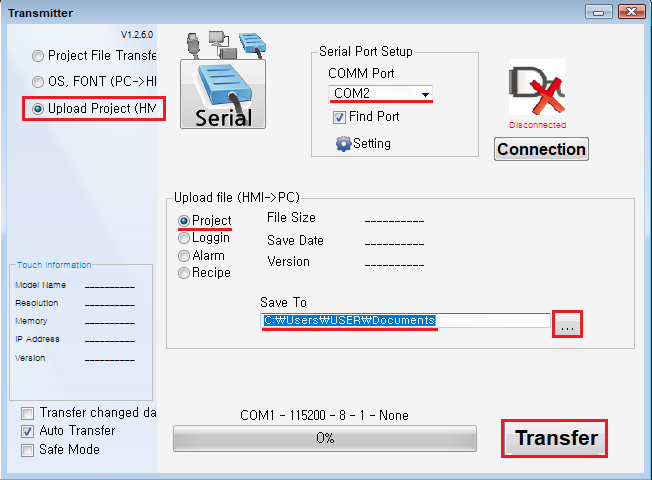A.
1. RS-232C Serial Cable
For models beginning with XTOP, data can be uploaded to a PC using the COM1 6-pin port on the back of the device via an RS-232C serial connection.
Please note that COM2 is reserved for PLC communication, so be sure to use COM1 for uploading.
For models beginning with XTOP, data can be uploaded to a PC using the COM1 6-pin port on the back of the device via an RS-232C serial connection.
Please note that COM2 is reserved for PLC communication, so be sure to use COM1 for uploading.
Refer to the wiring diagram for connecting the COM1 6-pin port to your PC’s serial port in [Comm Manual] of TDS software.
If your PC does not have a serial port and you're using a USB-to-Serial converter, make sure to check the assigned COM port in the Device Manager, and select the correct port when uploading.
If your PC does not have a serial port and you're using a USB-to-Serial converter, make sure to check the assigned COM port in the Device Manager, and select the correct port when uploading.
* Important:
Uploading via serial uses a baud rate of 115,200 bps. Ensure that your "USB TO SERIAL CONVERTER" supports 115,200 baud rate.
Uploading via serial uses a baud rate of 115,200 bps. Ensure that your "USB TO SERIAL CONVERTER" supports 115,200 baud rate.
2. Required Software
There are three different software versions used for uploading, depending on the OS version of your XTOP device.
Please first check the OS version from the device's menu screen.
At the bottom of the menu screen, press the [가] button to switch to [A] and display the menu in English.
Go to the [System Info] or [Information] page to find the OS version.
Go to the [System Info] or [Information] page to find the OS version.
Please use the corresponding software based on your device’s OS version:
1) XTOP OS V2.4 -> Use XTOP-Designer V2.4 (Refer to Software page)
2) XTOP OS V3.1 -> Use XDesignerPlus V2.6.58 (Refer to Software page)
3) XTOP OS V4.X -> Use XDesignerPlus V4.8.31 (Refer to Software page)
1) XTOP OS V2.4 -> Use XTOP-Designer V2.4 (Refer to Software page)
2) XTOP OS V3.1 -> Use XDesignerPlus V2.6.58 (Refer to Software page)
3) XTOP OS V4.X -> Use XDesignerPlus V4.8.31 (Refer to Software page)
3. Upload Procedure
3.1 Using XTOP-Designer V2.4
1. Go to [Transmitter] - [Ethernet/USB/Serial OS/Font Transfer] menu.
2. In the [Transmitter] window, select Serial as the transmission channel and configure communication settings.
3. In the [UP] tab:
- Select [Design]
- Click [Save As...] button to set the file name and destination
- Click [Transfer] to start the upload
3.1 Using XTOP-Designer V2.4
1. Go to [Transmitter] - [Ethernet/USB/Serial OS/Font Transfer] menu.
2. In the [Transmitter] window, select Serial as the transmission channel and configure communication settings.
3. In the [UP] tab:
- Select [Design]
- Click [Save As...] button to set the file name and destination
- Click [Transfer] to start the upload
3.2 Using XDesignerPlus V2.6.58
1. Go to [Transfer] - [Execute Transmitter].
2. In the [Transmitter] window, select [Serial] and configure the communication settings.
3. In the [UP] tab:
- Select [Design]
- Click [Save As...] to define the save path and file name
- Click [Transmit] to begin uploading
1. Go to [Transfer] - [Execute Transmitter].
2. In the [Transmitter] window, select [Serial] and configure the communication settings.
3. In the [UP] tab:
- Select [Design]
- Click [Save As...] to define the save path and file name
- Click [Transmit] to begin uploading
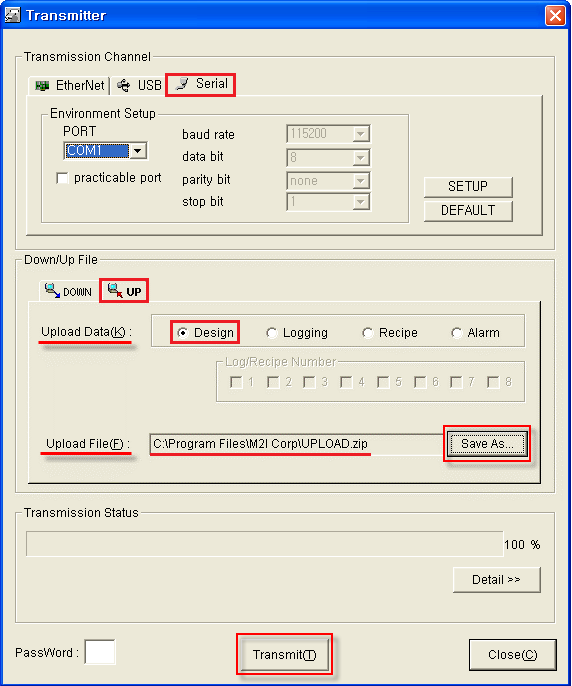
3.3 Using XDesignerPlus V4.8.31
1. Navigate to [Transmission] - [Execute Transmitter].
2. On the left menu, select [Upload Project (HMI->PC)].
3. Choose Serial as the transmission channel and set communication parameters, then click [Connection].
4. Select [Project] as the upload file type.
5. Set the save path, and click [Transfer] to upload the file.
1. Navigate to [Transmission] - [Execute Transmitter].
2. On the left menu, select [Upload Project (HMI->PC)].
3. Choose Serial as the transmission channel and set communication parameters, then click [Connection].
4. Select [Project] as the upload file type.
5. Set the save path, and click [Transfer] to upload the file.