A.
The R Series (TOPR / TOPRX / TOPRW / TOPRE / TOPRH) allows you to set an administrator password.
This can be configured via [Project] - [Security] in TOP Design Studio or directly on the device under [Control Panel] - [Security] from the menu screen.
This can be configured via [Project] - [Security] in TOP Design Studio or directly on the device under [Control Panel] - [Security] from the menu screen.
This password is required to access the menu screen and to perform download/upload operations.
If the password is forgotten, there is no way to reset or retrieve it — not even through customer support.
The only solution is to create a recovery disk using an SD card in TDS and use it to reset the device.
Note: Performing recovery will erase all data on the device.
The only solution is to create a recovery disk using an SD card in TDS and use it to reset the device.
Note: Performing recovery will erase all data on the device.
[How to Create a Recovery Disk]
1. Insert an SD card into your PC.
2. In TOP Design Studio, go to [Tool] - [Recovery Disk].
1. Insert an SD card into your PC.
2. In TOP Design Studio, go to [Tool] - [Recovery Disk].

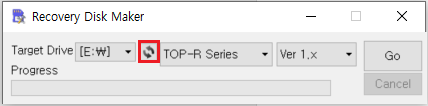
3. Select the SD card drive from the list, choose your product series, then click [Go].
→ This will generate the recovery disk.
[How to Perform Recovery]
1. Insert the SD card into the HMI device.
2. Set both DIP switches 1 and 2 (next to the SD slot) to the down position.
3. Recovery will begin when the device is power cycled.
1. Insert the SD card into the HMI device.
2. Set both DIP switches 1 and 2 (next to the SD slot) to the down position.
3. Recovery will begin when the device is power cycled.
You’ll see the message: "The system upgrade will take a few minutes. WARNING! Do not turn off the power."
After a few moments, the device will emit a continuous beeping sound (beep! beep! beep!) indicating that the recovery is complete.
After a few moments, the device will emit a continuous beeping sound (beep! beep! beep!) indicating that the recovery is complete.
4. Remove the SD card.
5. Return DIP switches 1 and 2 to the up position, then power cycle the device again.
5. Return DIP switches 1 and 2 to the up position, then power cycle the device again.
You’ll be prompted with the touch calibration screen.
Complete the calibration by pressing and holding each target area.
Once calibration is done, the menu screen will appear — at this point, re-download your project file.
Complete the calibration by pressing and holding each target area.
Once calibration is done, the menu screen will appear — at this point, re-download your project file.
Important Note:
When selecting the SD card drive in TDS, make sure you choose the correct drive. Selecting the wrong one may erase data from another drive on your PC.
When selecting the SD card drive in TDS, make sure you choose the correct drive. Selecting the wrong one may erase data from another drive on your PC.