A.
If you’re unable to select or edit objects on your screen during editing, it's likely because those objects are locked.
Locked objects cannot be edited.
This feature is useful when you want to prevent further changes to completed objects.
To lock or unlock an object, right-click the object and select [Lock] or [Unlock] from the context menu.
If multiple objects are locked, you can use [Unlock All] to release all locks at once.
If multiple objects are locked, you can use [Unlock All] to release all locks at once.
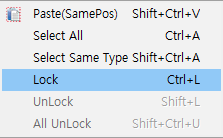
Alternatively, after selecting an object, wait for about 2 seconds.
A pushpin icon will appear at the top-left corner of the object. Clicking this icon will also toggle the lock status.
A pushpin icon will appear at the top-left corner of the object. Clicking this icon will also toggle the lock status.

When an object is locked, it will be outlined with black dots, and the red pushpin icon will appear after 2 seconds.
Clicking the red icon will unlock it.

When unlocked, the object is editable.
Clicking the blue pushpin icon again will lock it.