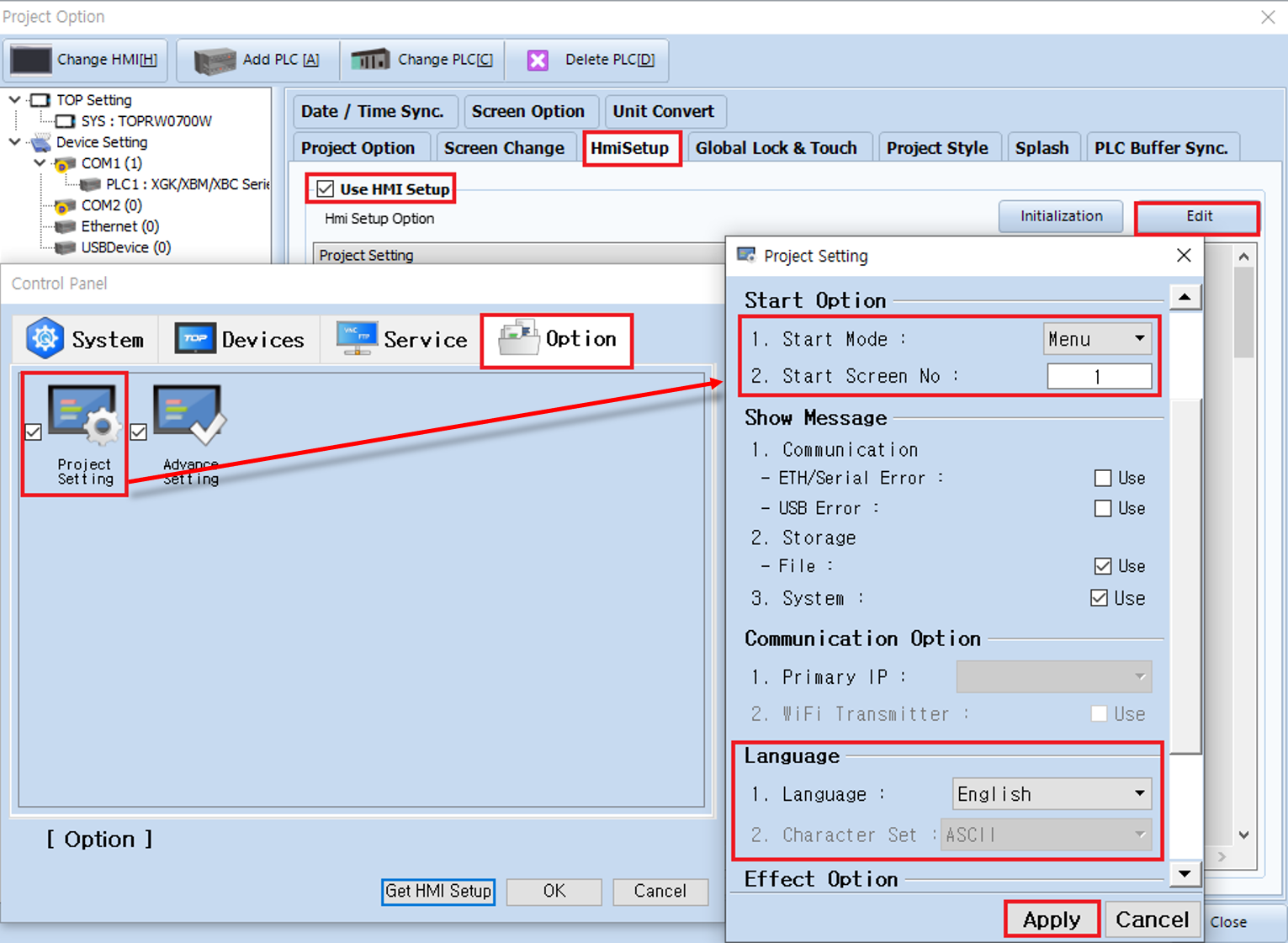A.
To enable communication between the TOP HMI and a PLC, a properly wired cable based on the correct wiring diagram must be connected, and the communication settings must be configured accurately.
These settings can be configured directly on the HMI’s menu screen or they can be configured in the TOP Design Studio's project file and transferred to the HMI device.
These settings can be configured directly on the HMI’s menu screen or they can be configured in the TOP Design Studio's project file and transferred to the HMI device.
To configure communication settings in TOP Design Studio:
1. Open your project file in TOP Design Studio.
2. Go to the [Project] - [Property] menu at the top.
3. Select the [HmiSetup] tab on the top-right and check the [Use HMI Setup] option.
4. Click the [Edit] button to open the [Control Panel].
1. Open your project file in TOP Design Studio.
2. Go to the [Project] - [Property] menu at the top.
3. Select the [HmiSetup] tab on the top-right and check the [Use HMI Setup] option.
4. Click the [Edit] button to open the [Control Panel].
This control panel is identical to the one found on the TOP HMI’s menu screen.
If this option is enabled, the settings will be applied to the HMI when the project is downloaded.
If this option is enabled, the settings will be applied to the HMI when the project is downloaded.
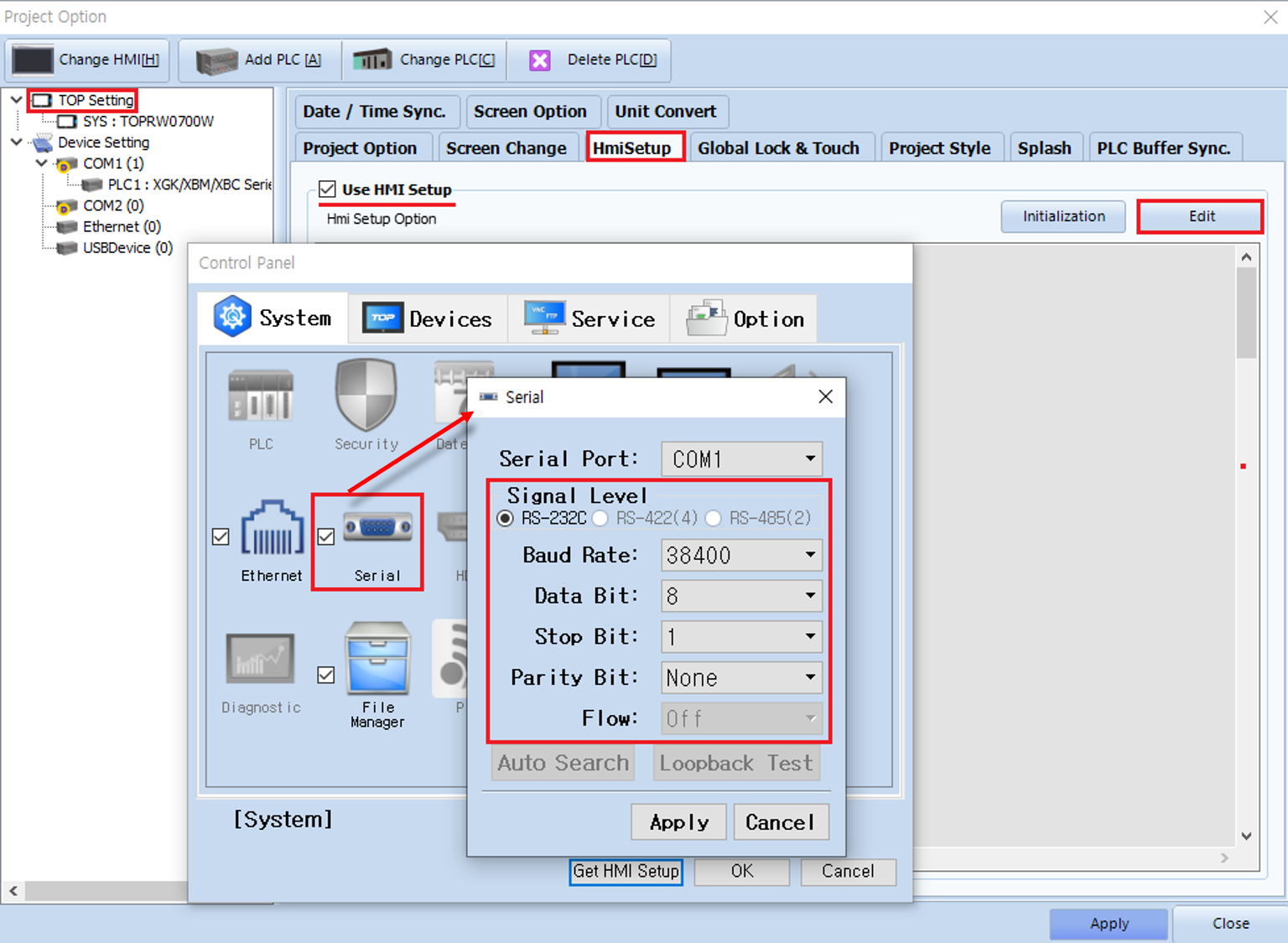
After verifying the PLC’s communication parameters (e.g. Signal Level, Baud Rate, Data Bit, Stop Bit, and Parity Bit) and input the exact same values in the [Serial] screen.
Any mismatch between the PLC and HMI settings will cause communication failure (e.g., timeout errors).
Any mismatch between the PLC and HMI settings will cause communication failure (e.g., timeout errors).
If using the [HmiSetup] feature, you can also set the Start Mode (Menu/Run), Start Screen No, and Language under [Option] - [Project Setting].