A.
To configure a push button with separate addresses for the Lamp and the Momentary operation in TOP Design Studio, follow these steps:
1. Add the [Bit Lamp] Object
In TOP Design Studio, go to [Object] - [Bit Lamp] to insert the object.
- On the [Basic] tab, enter the lamp address.
- On the [Lamp] tab, configure the lamp appearance for the ON and OFF states.
In TOP Design Studio, go to [Object] - [Bit Lamp] to insert the object.
- On the [Basic] tab, enter the lamp address.
- On the [Lamp] tab, configure the lamp appearance for the ON and OFF states.
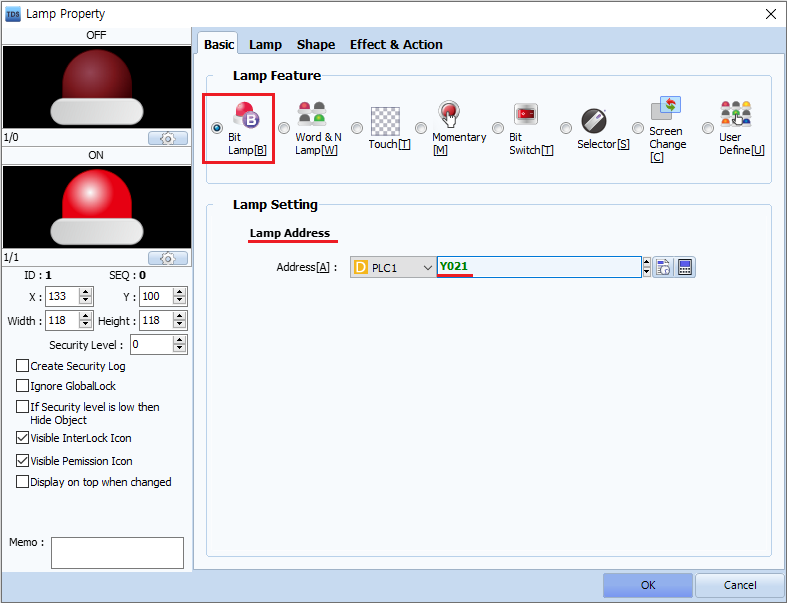
2. Configure Momentary Operation
Momentary functionality is set in the [Effect & Action] tab.
- Under [Condition] tab, choose [Event] and select [Touch] & [Momentary] as the Event type.
Momentary functionality is set in the [Effect & Action] tab.
- Under [Condition] tab, choose [Event] and select [Touch] & [Momentary] as the Event type.
- Under [Action] tab, select [Bit], then set it to [ON Continue].
- Set [Max Execute Count] to 0 (infinite), which allows the system to continuously write ON to the target address (e.g., Y001) while the button is being pressed.
- Click [Add] to register the action.
- Set [Max Execute Count] to 0 (infinite), which allows the system to continuously write ON to the target address (e.g., Y001) while the button is being pressed.
- Click [Add] to register the action.
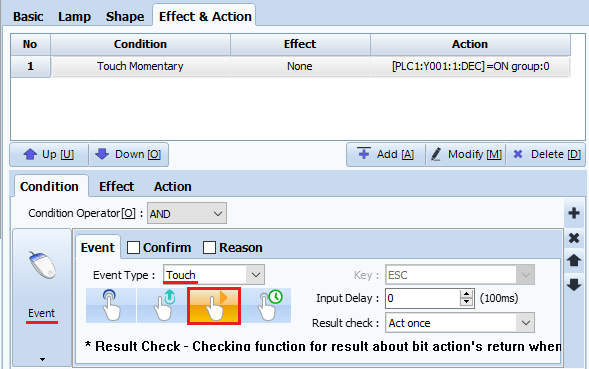
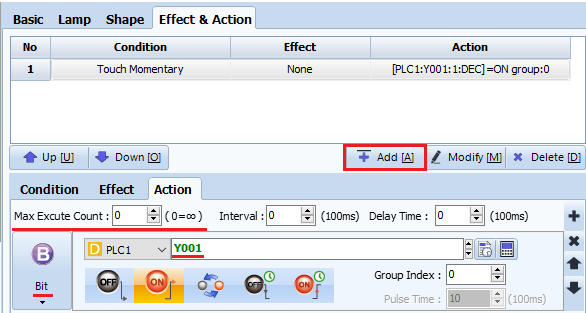
3. Behavior Summary
- With the above settings, the system continuously writes ON to the address while the button is being pressed, and writes OFF once when the button is released.
- With the above settings, the system continuously writes ON to the address while the button is being pressed, and writes OFF once when the button is released.
* If [Max Execute Count] is set to 1, the system will write ON once when the button is pressed, and write OFF once when it is released.
* Note: If you use the [Lamp] - [Momentary] object instead, it provides an easier way to implement a momentary (push) button.
However, in that case, the lamp address cannot be set separately from the switch (action) address.
However, in that case, the lamp address cannot be set separately from the switch (action) address.