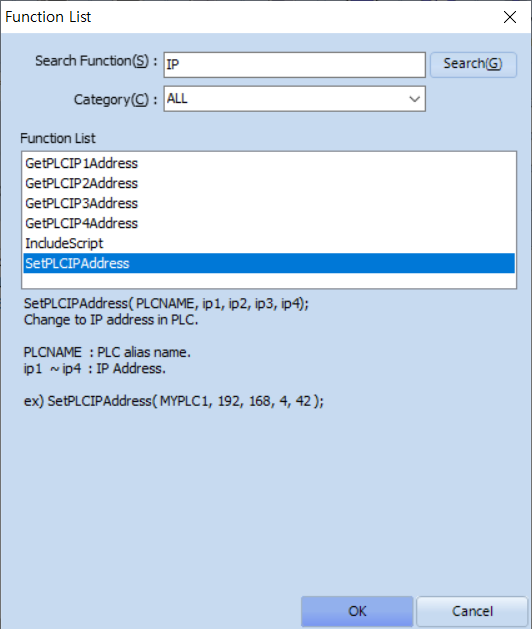A.
In TOP Design Studio, this can be implemented using either Special Functions in the [Effect & Action] page or a script function.
1. Using Special Functions in the [Effect & Action] Page
In the [Action] tab, select [Special], then choose [System] to open the available Action menu.
Since this involves changing the PLC IP address, select the [PLC IP Change] menu.
You can then configure the new IP address as shown in the example below.
You can then configure the new IP address as shown in the example below.
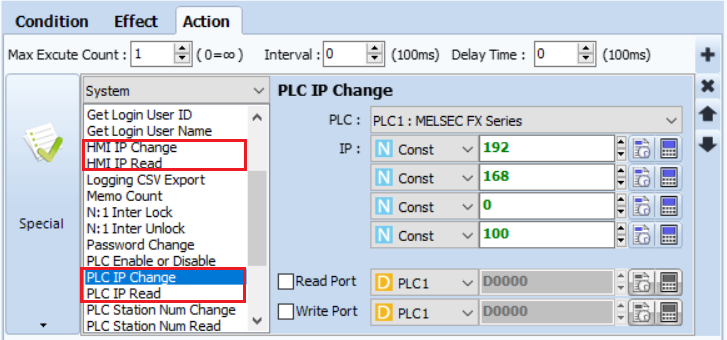
You can also:
Use the [HMI IP Change] menu to change the IP address of the TOP unit.
Use [HMI IP Read] or [PLC IP Read] to retrieve the current IP addresses of the HMI or PLC, respectively.
2. Using Script Functions
To implement this using a script, open the [Function] menu at the top and search for "IP".
You will find relevant functions, including [SetPLCIPAddress], which can be used to change the PLC IP address programmatically.
You will find relevant functions, including [SetPLCIPAddress], which can be used to change the PLC IP address programmatically.